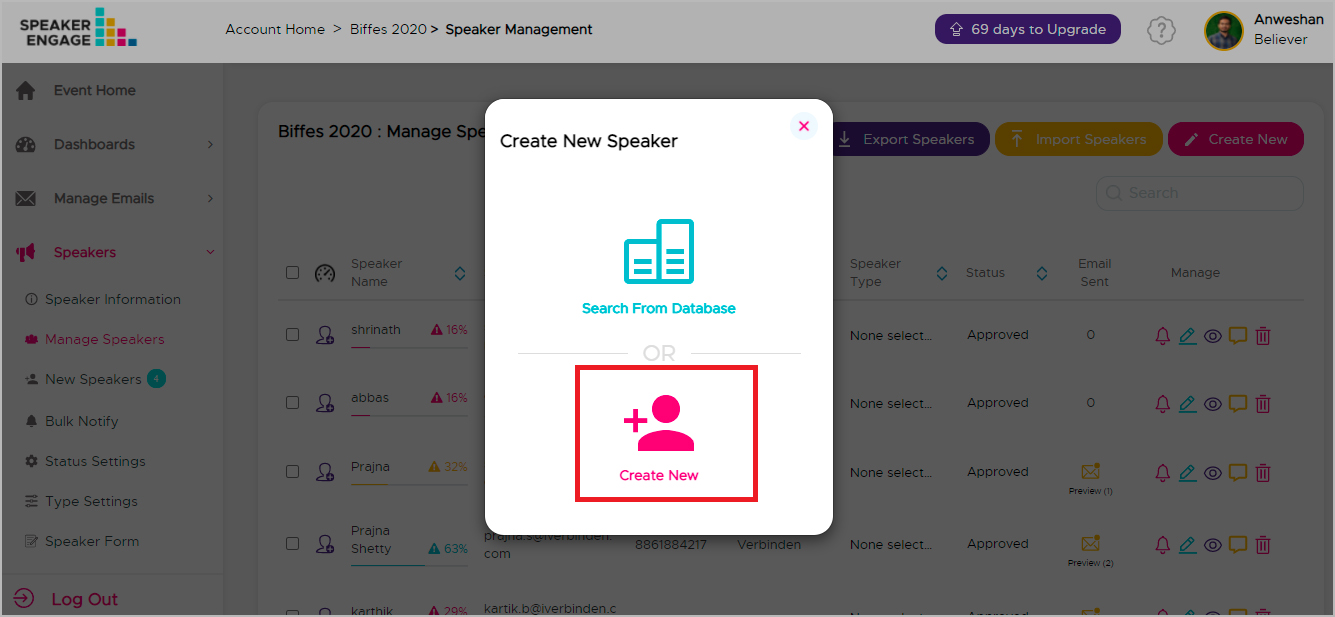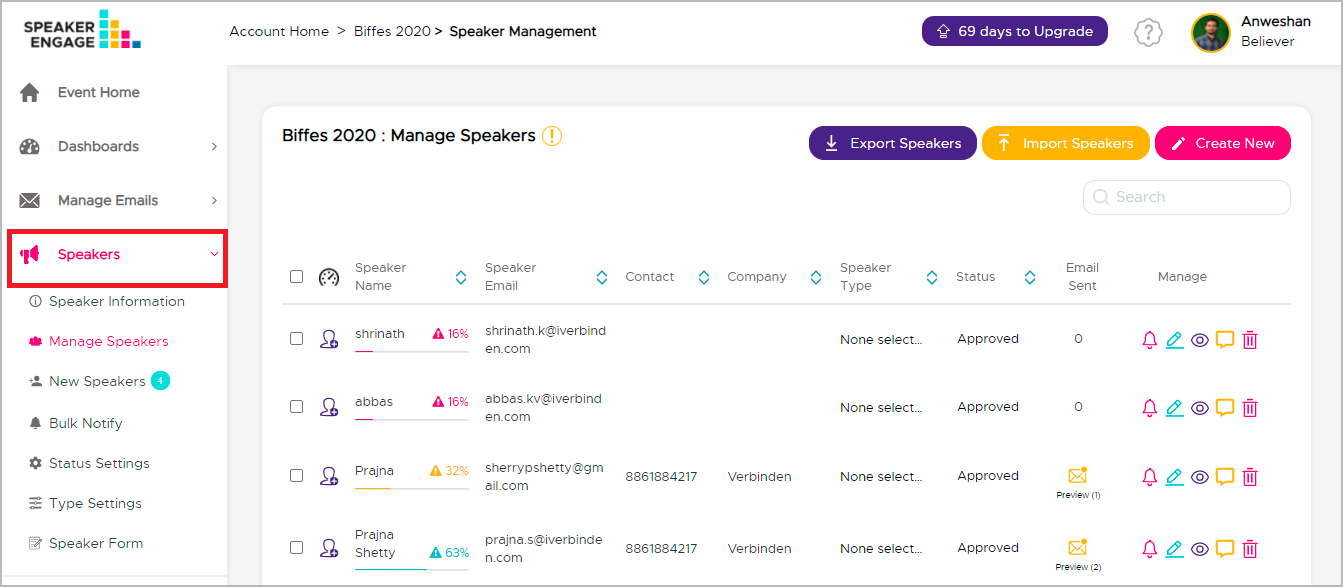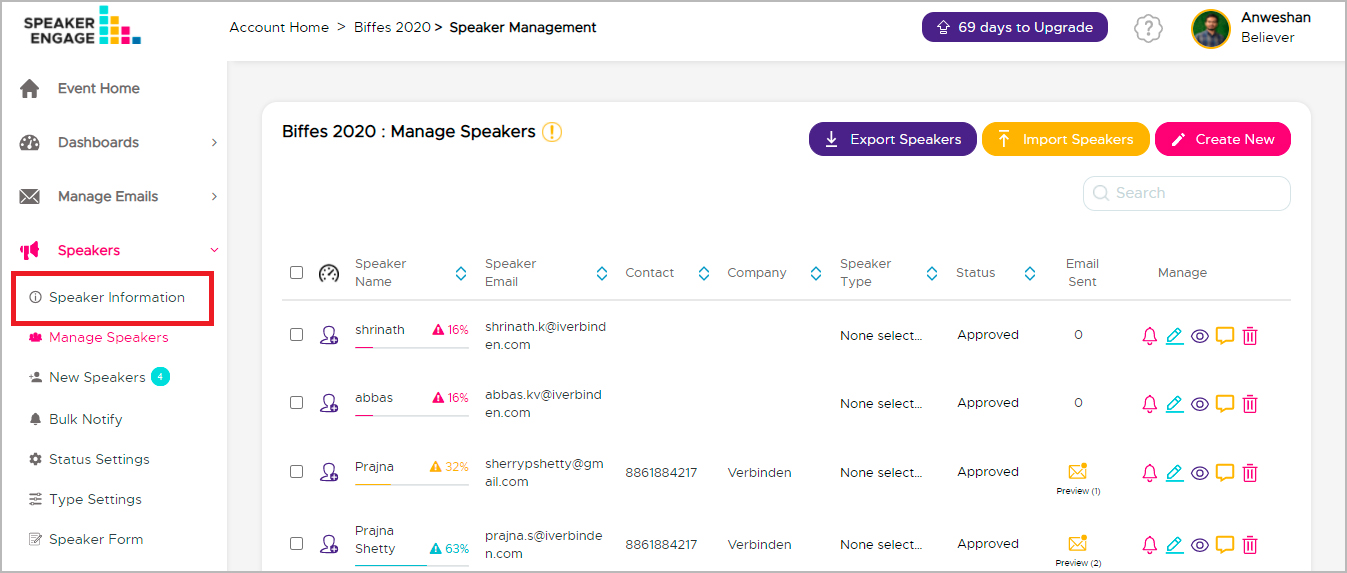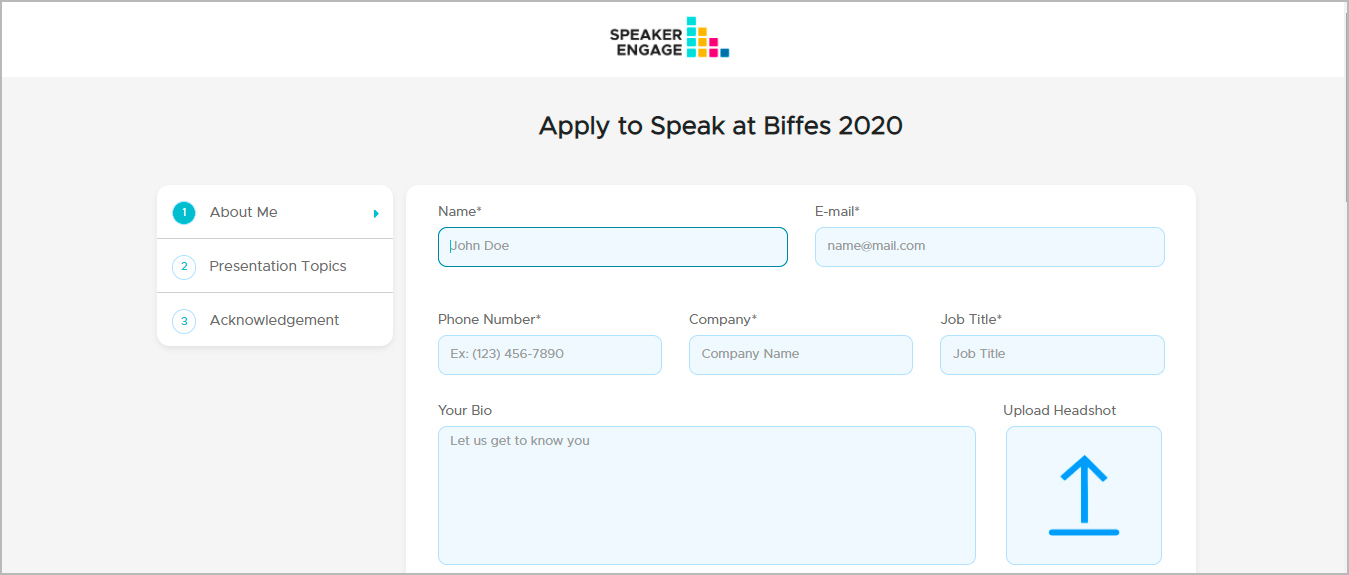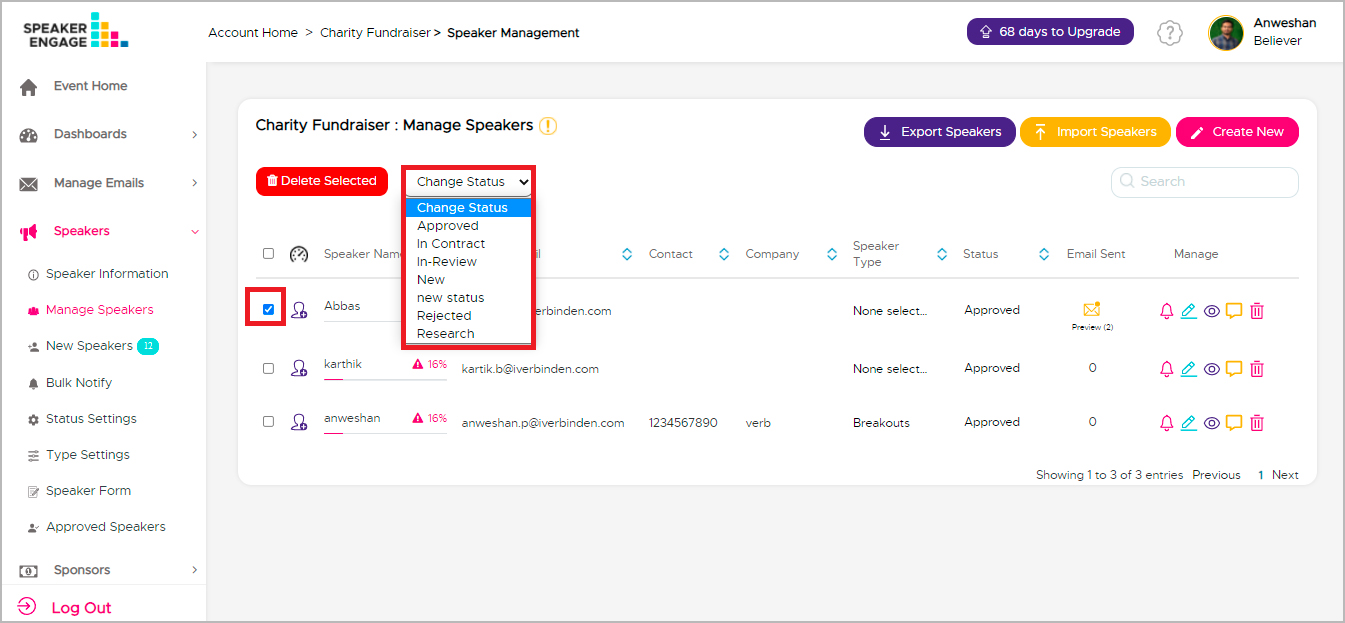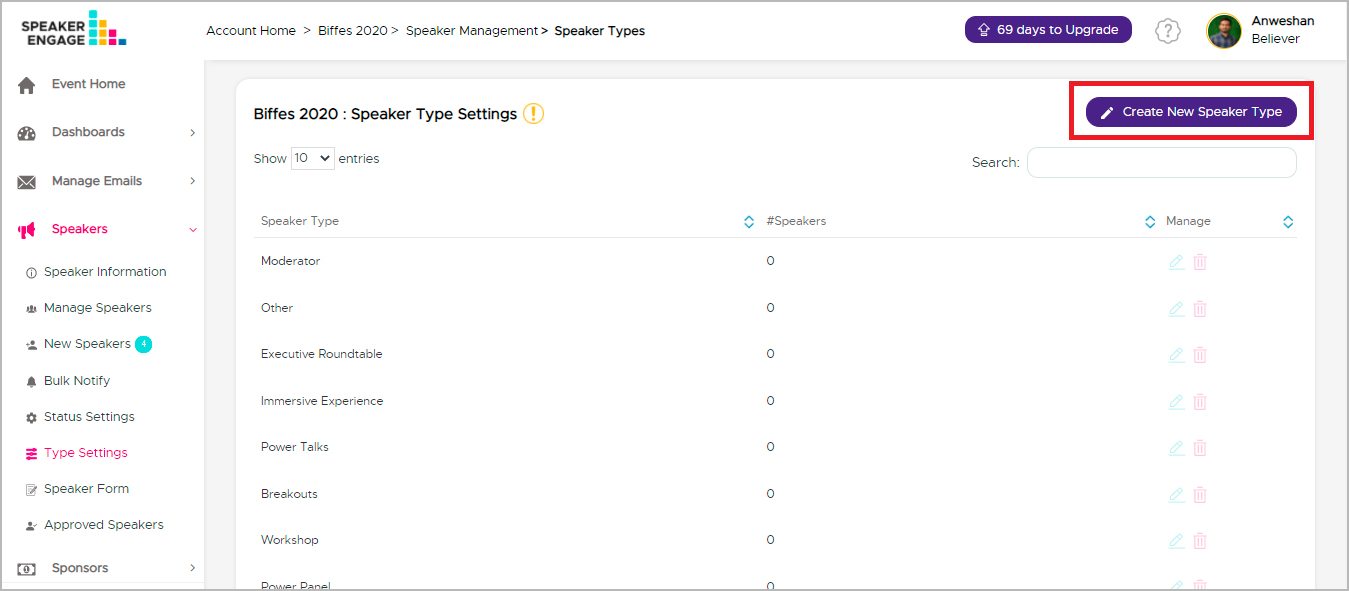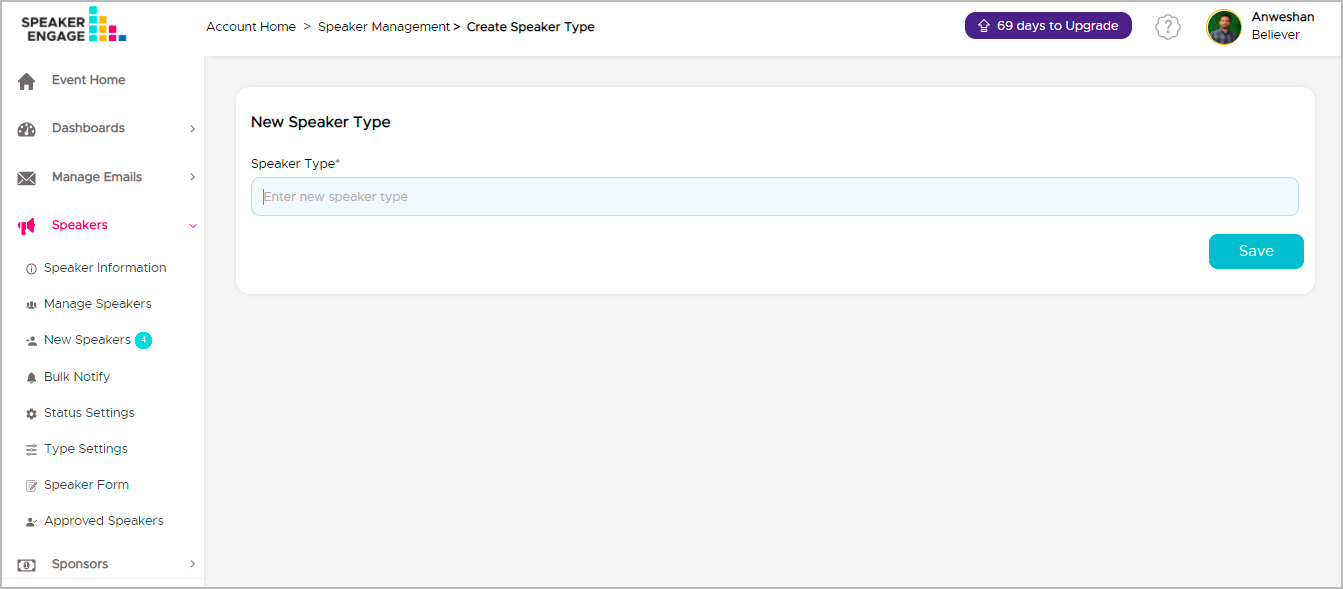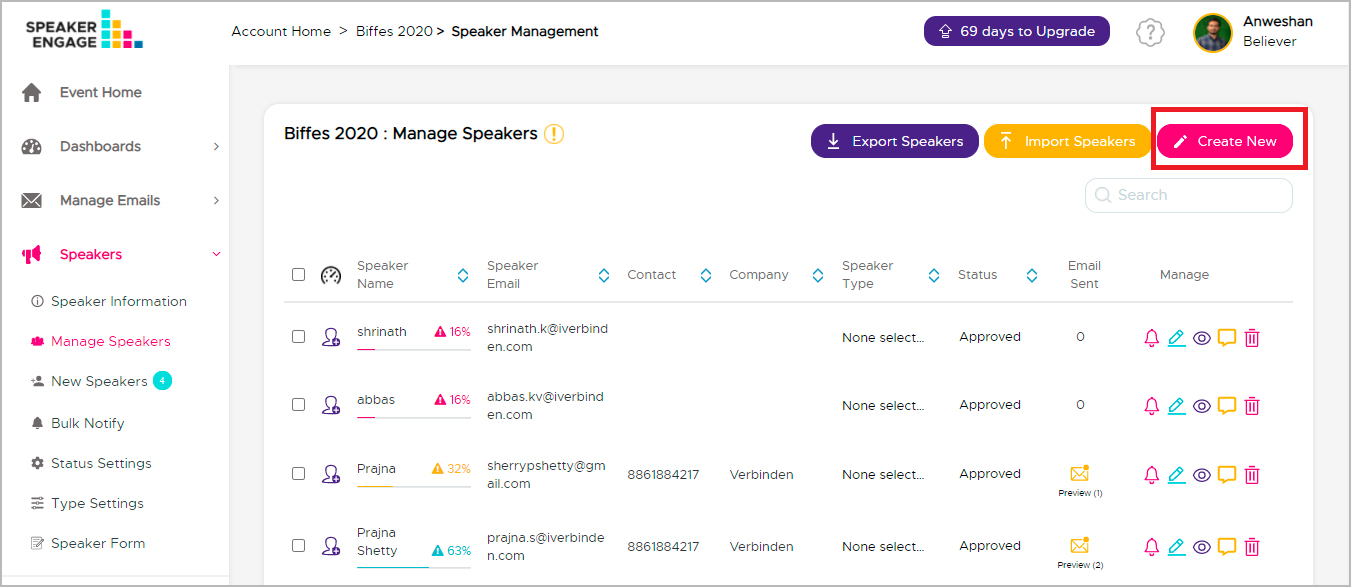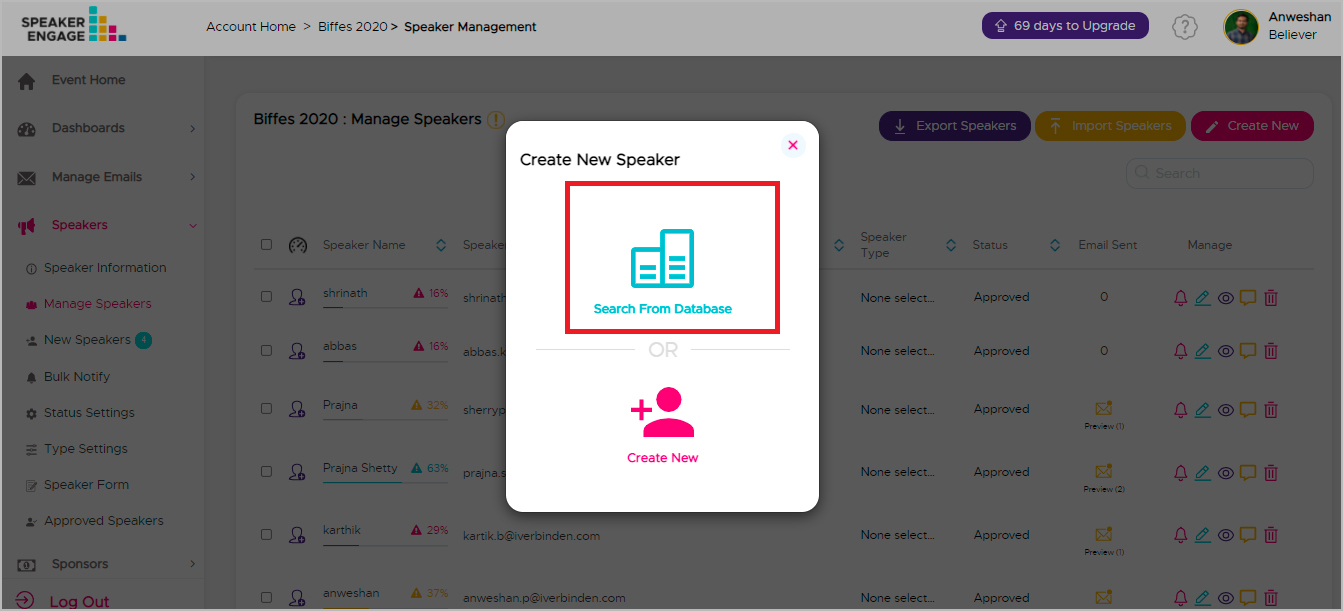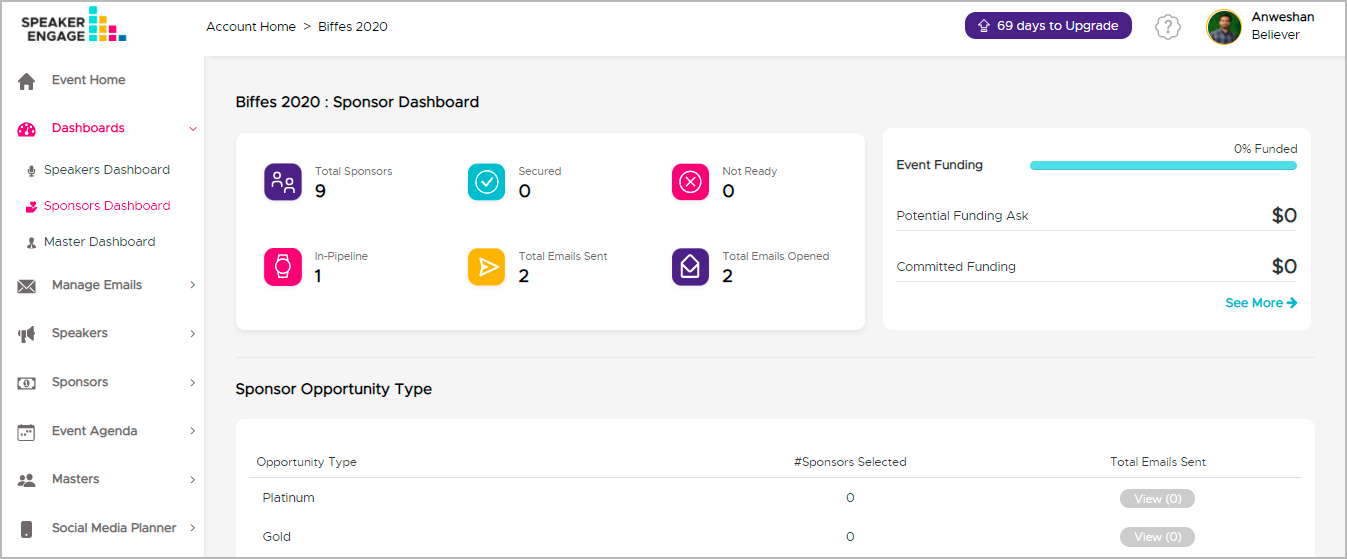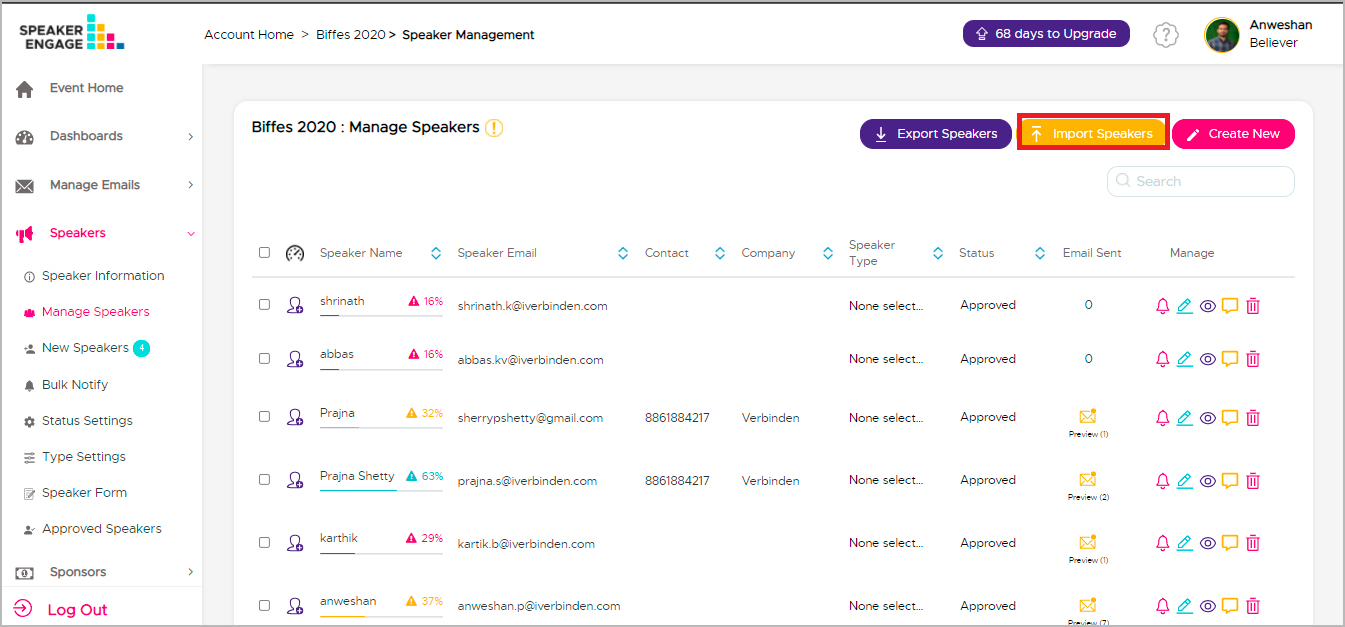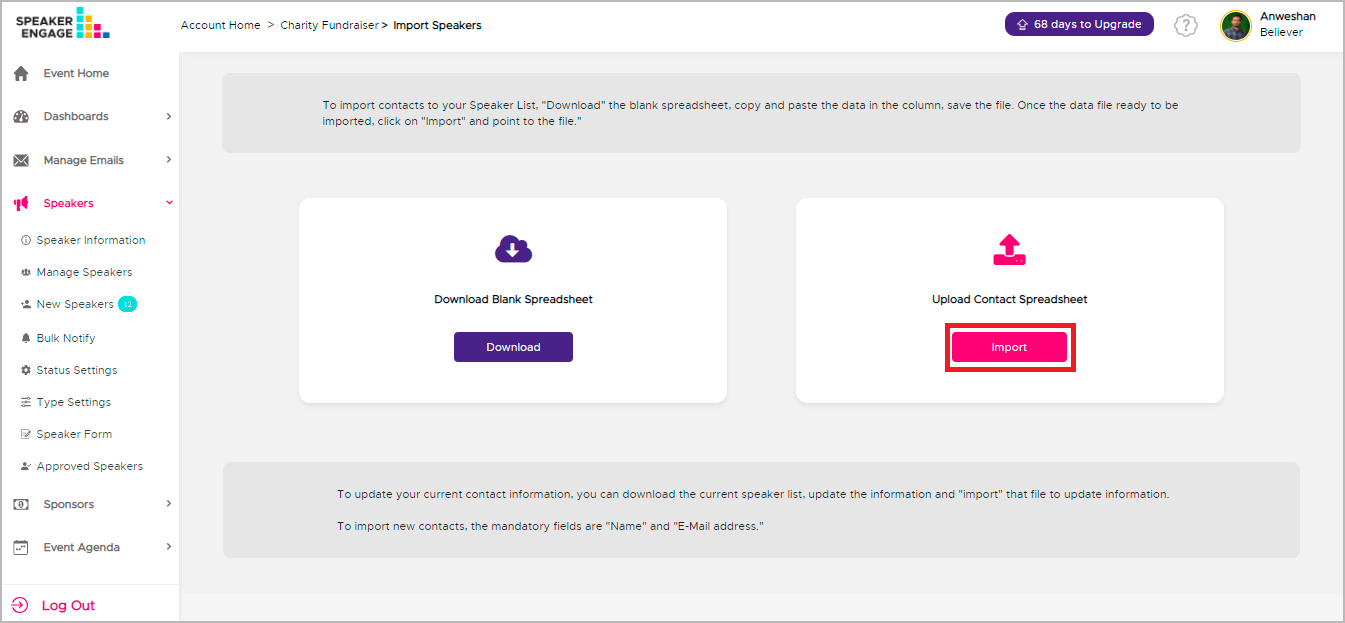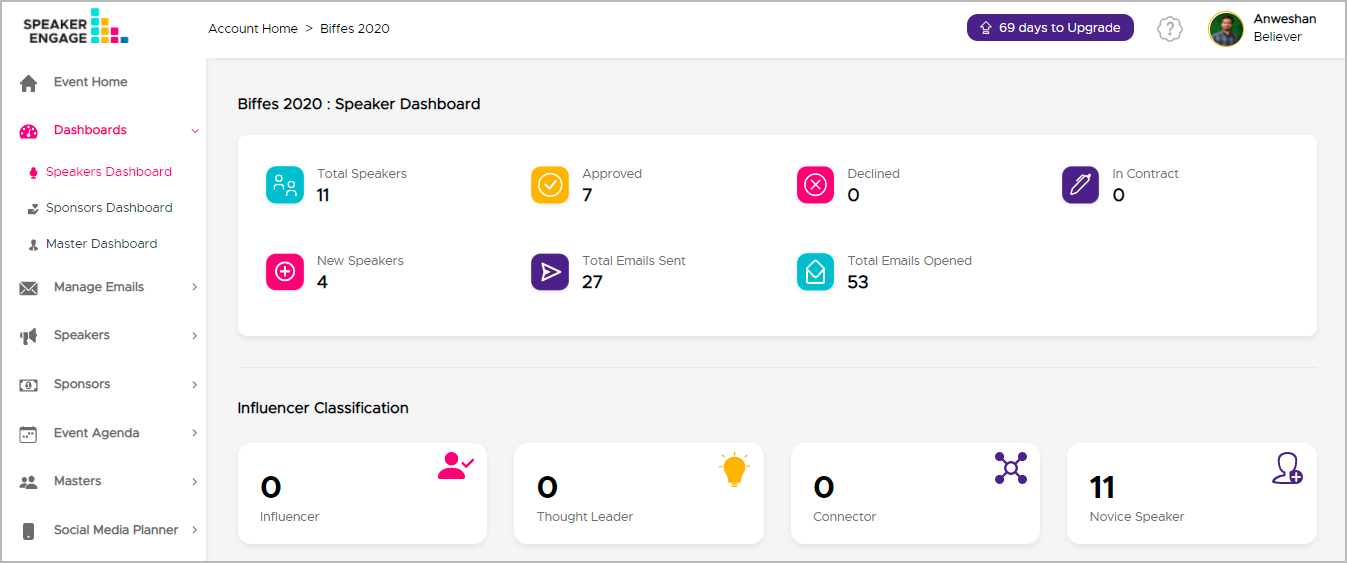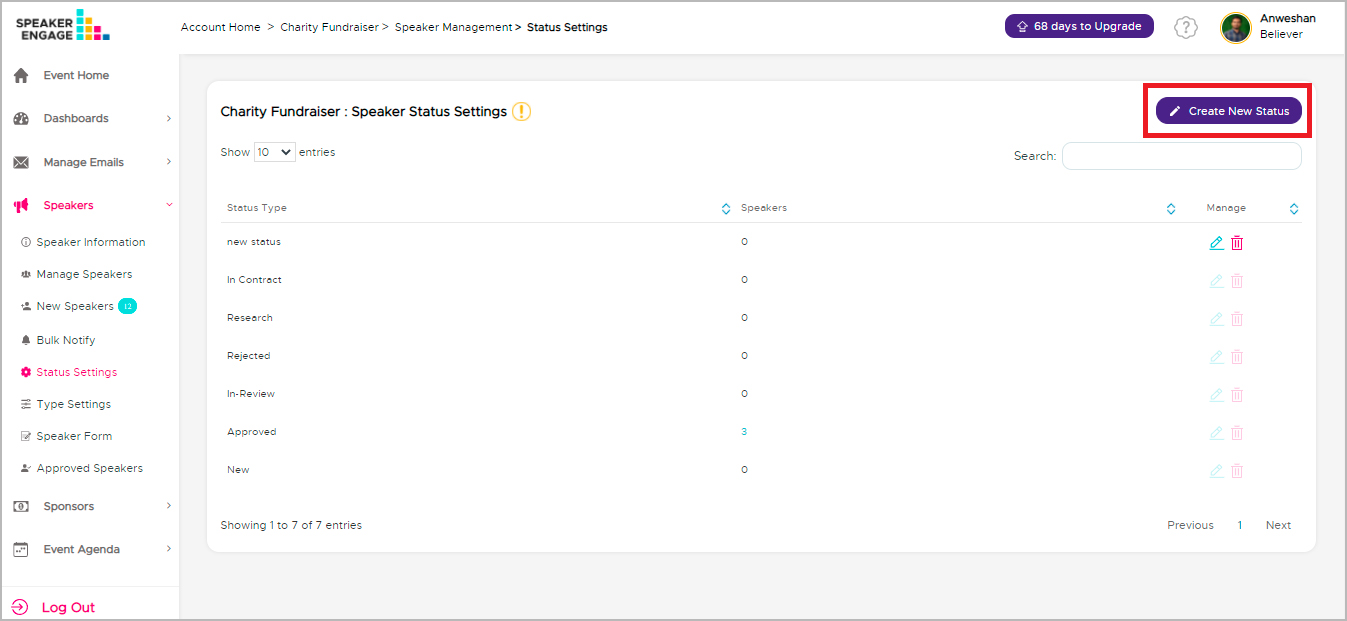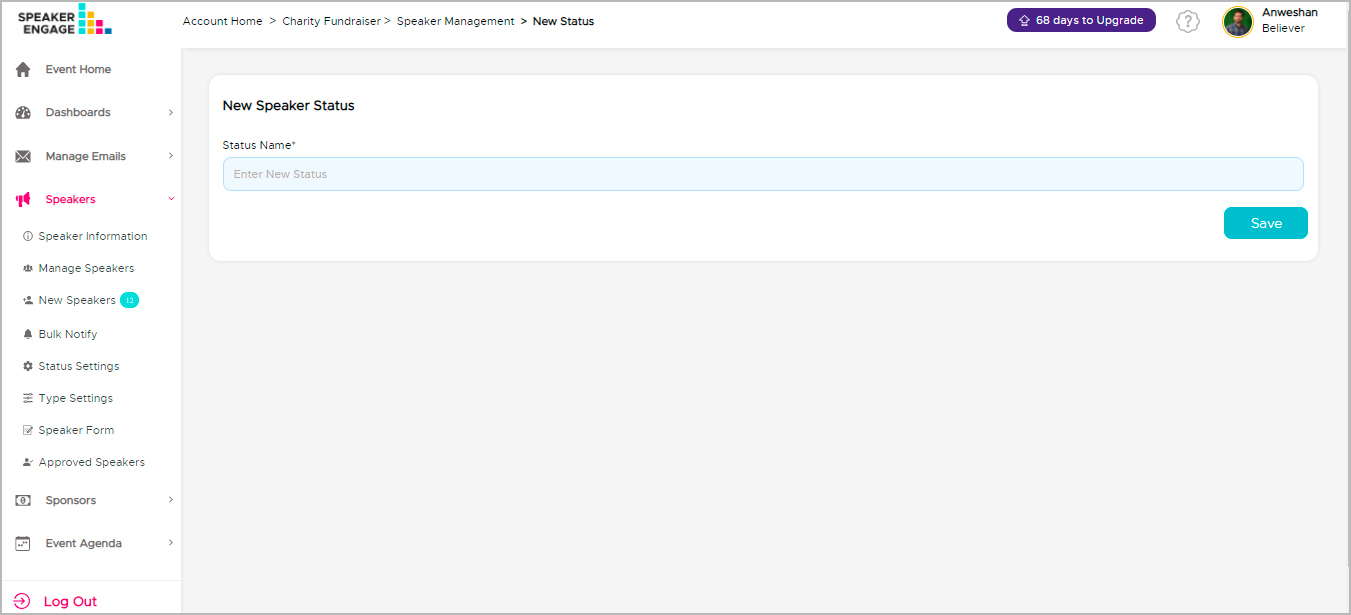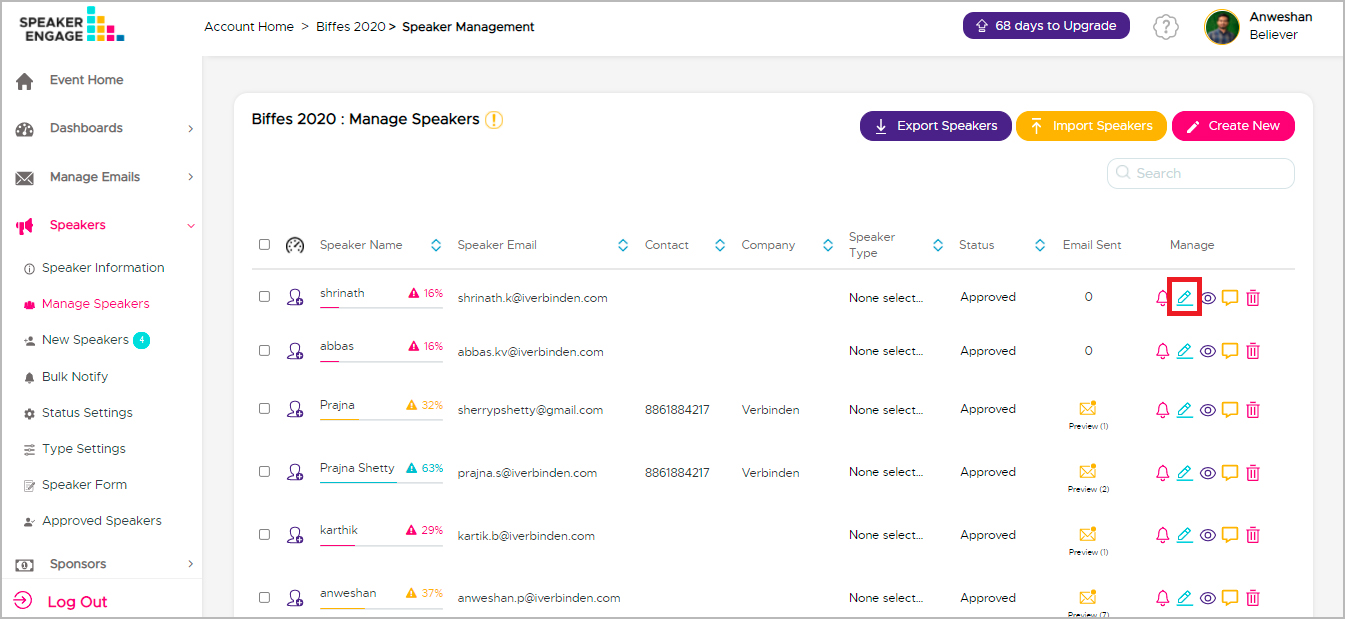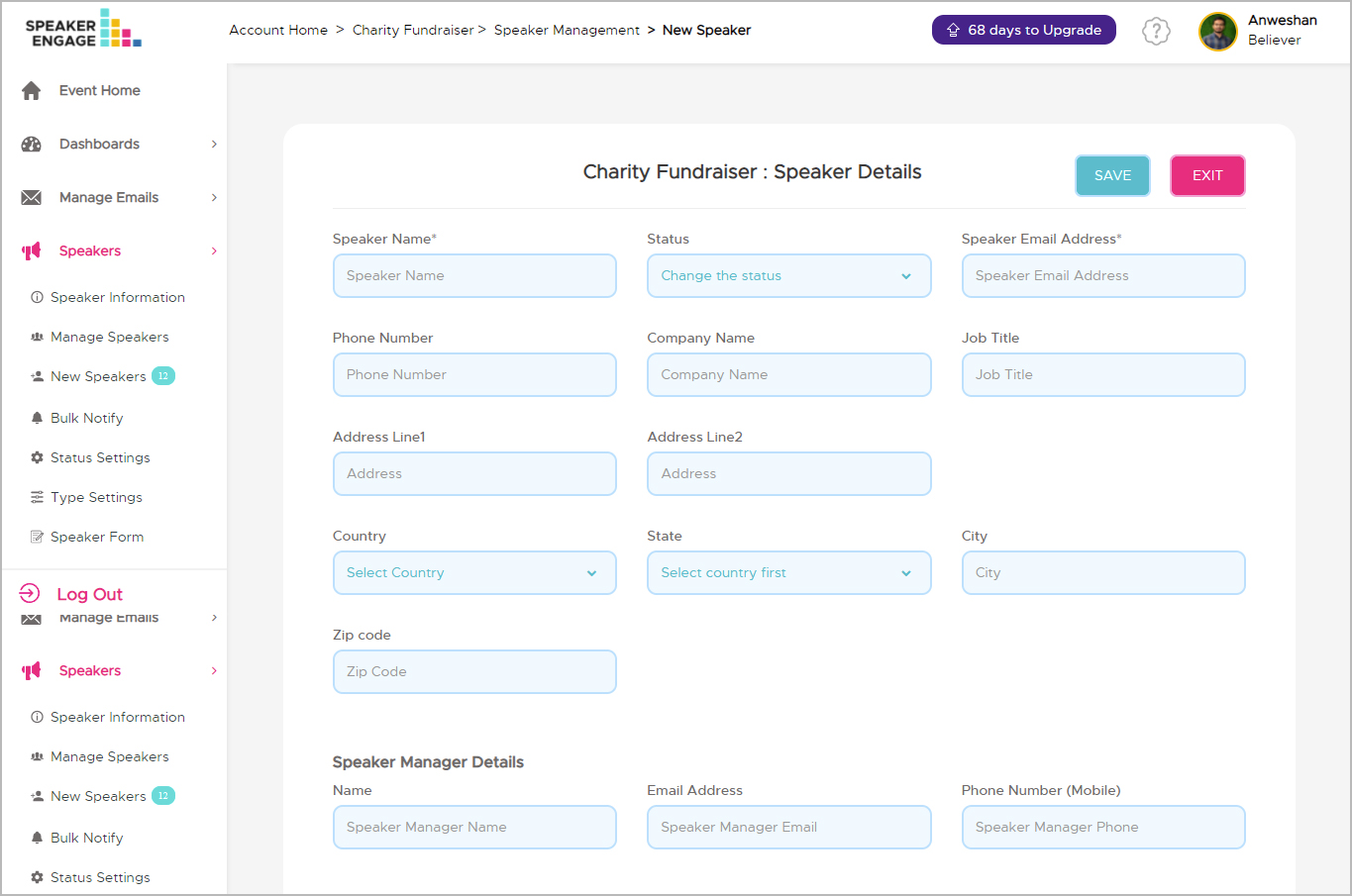Can I add speakers to my list one at a time?
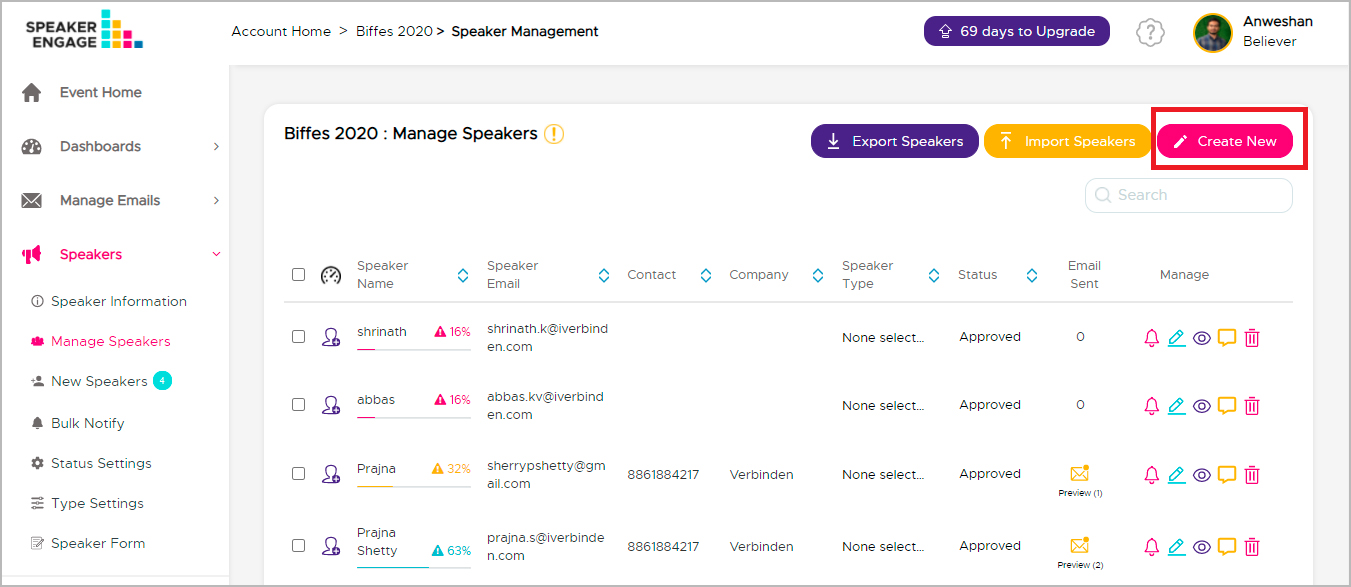
Within ‘Manage Speakers’ tab, click on ‘Create New’ on the upper right corner. You can then choose your preferred method of adding from ‘Create New’ or 'Search from Database' from the pop-up. The 'Create New' option allows you to input the information related to the speaker; there are some mandatory fields here. You can request additional information via the 'Request' option later. If you choose 'Search from Database', then you can import a speaker from any of your past or current events. If you have the speaker information from any of your events, then it makes it easy to add them to your current event.