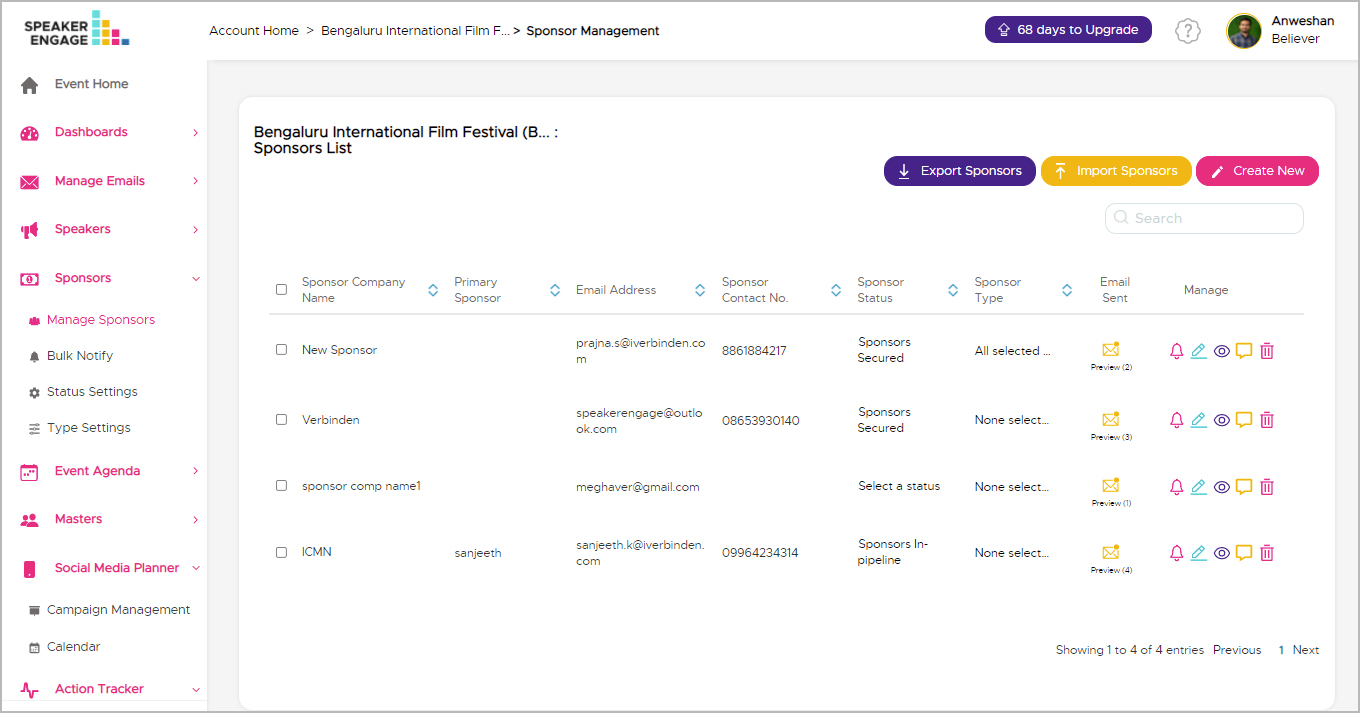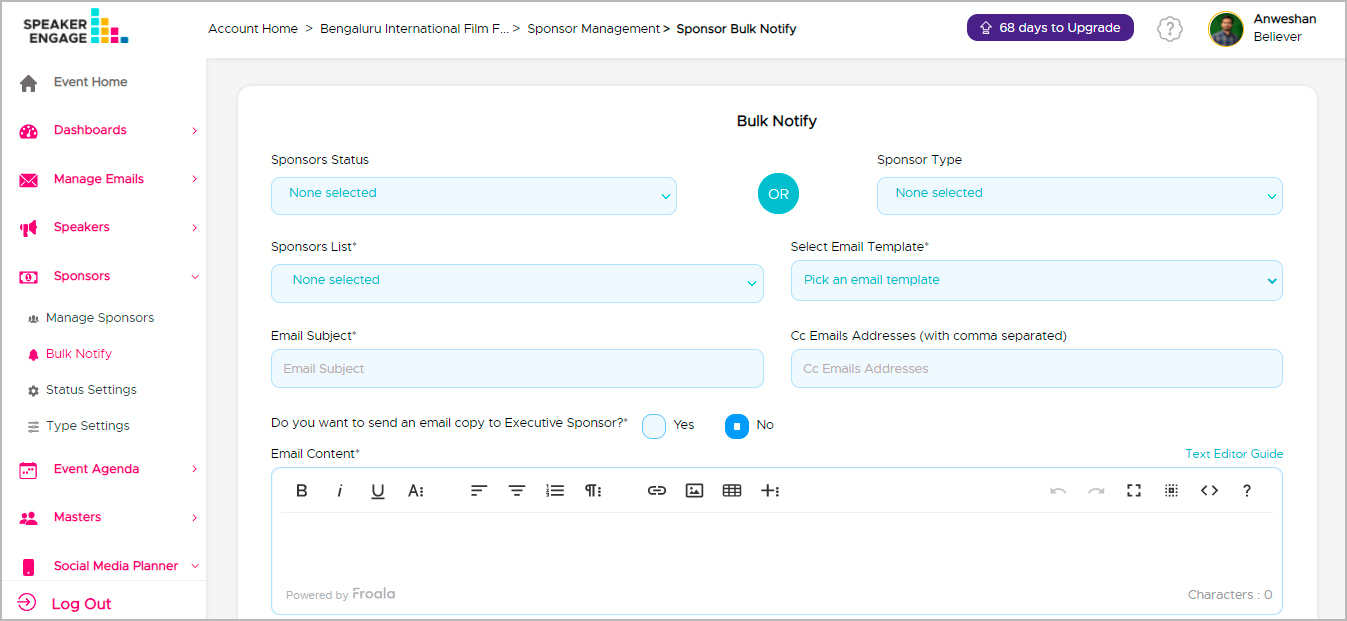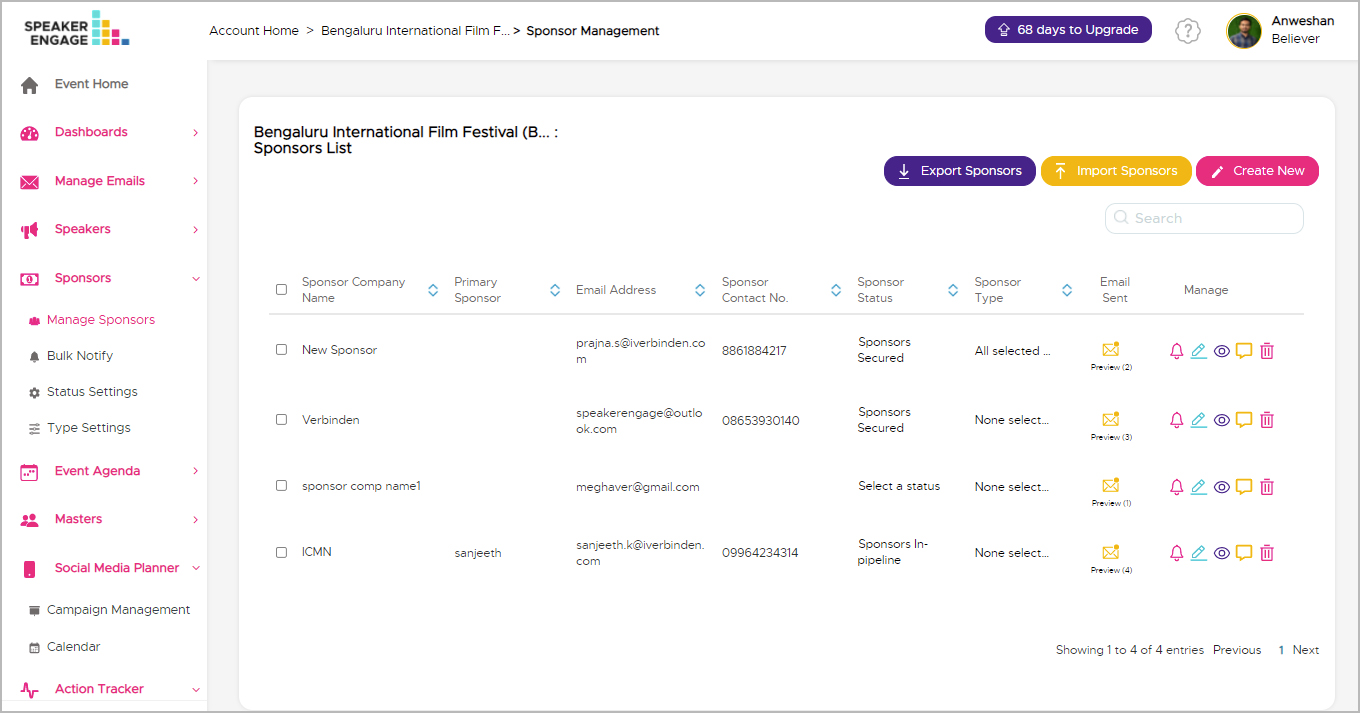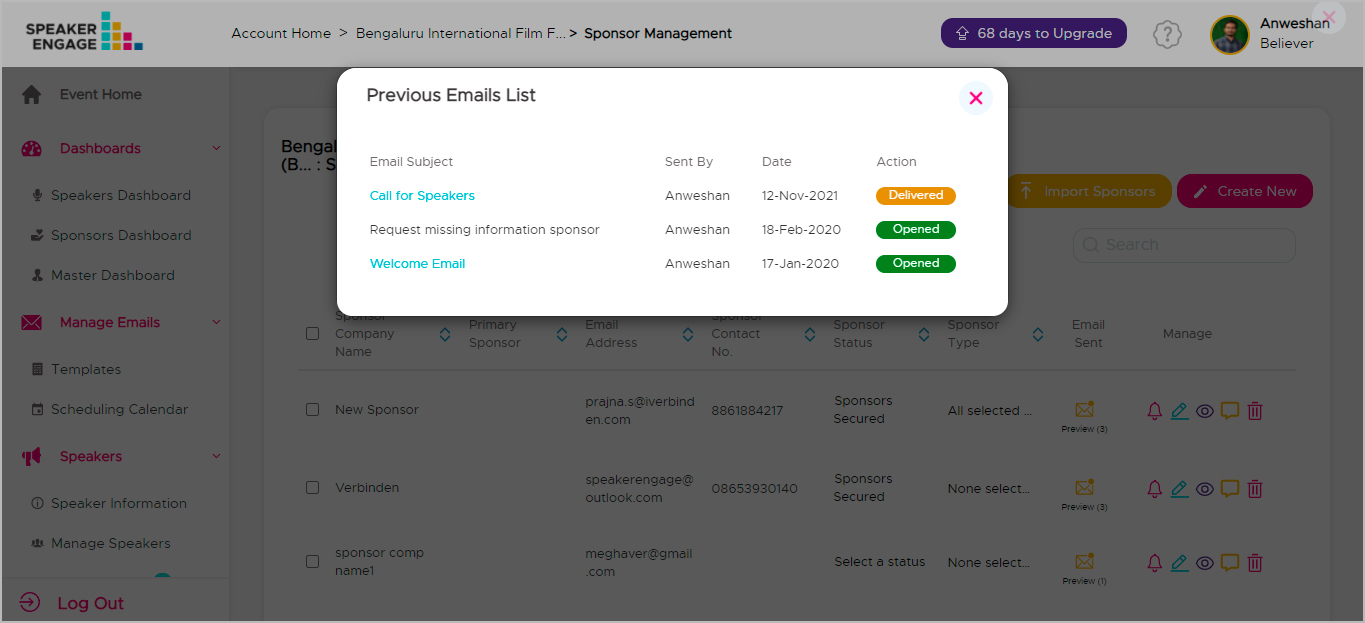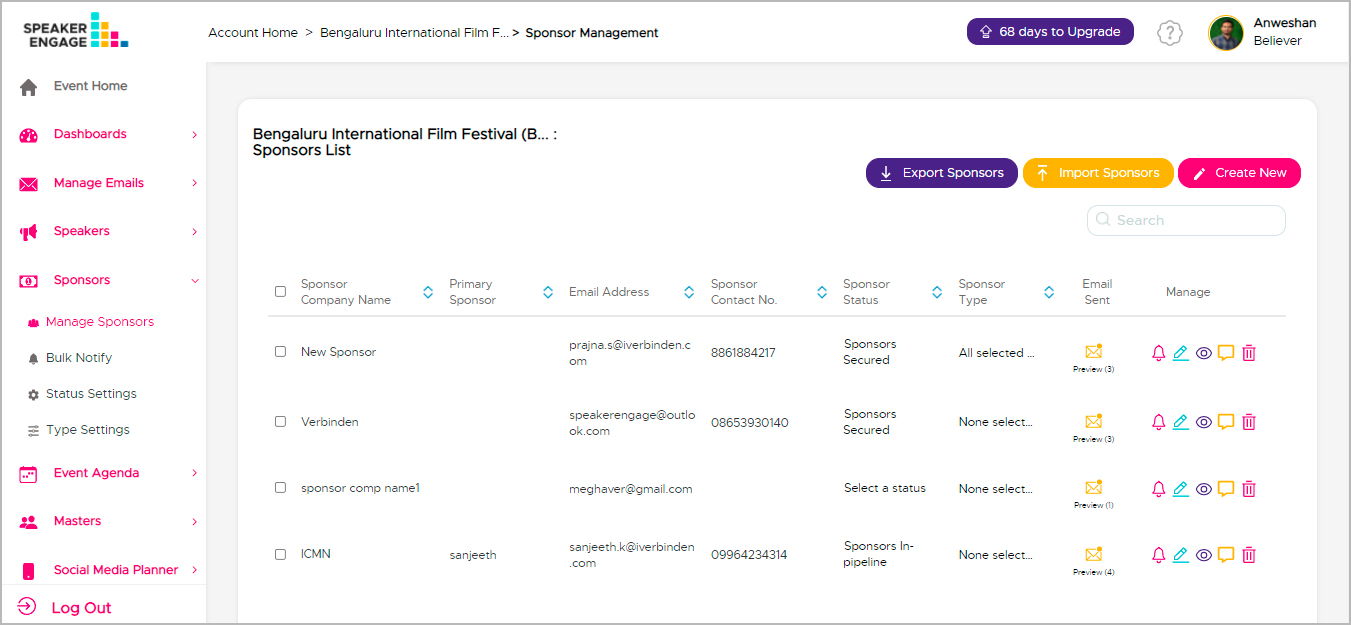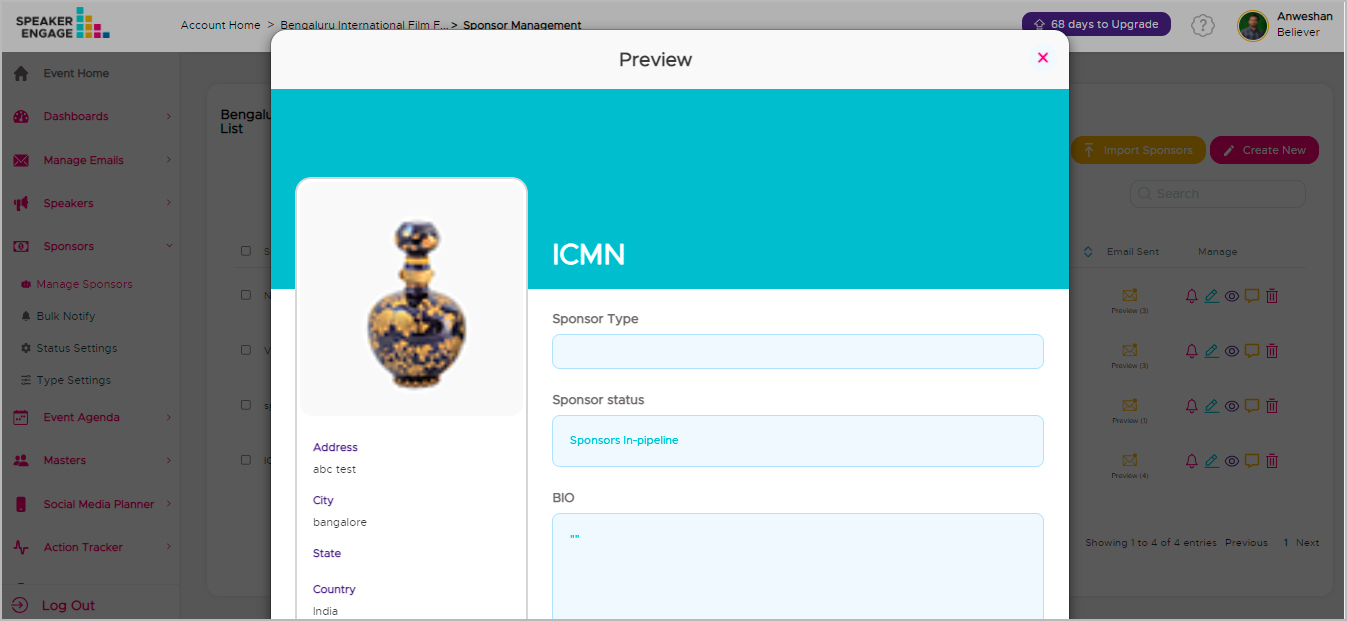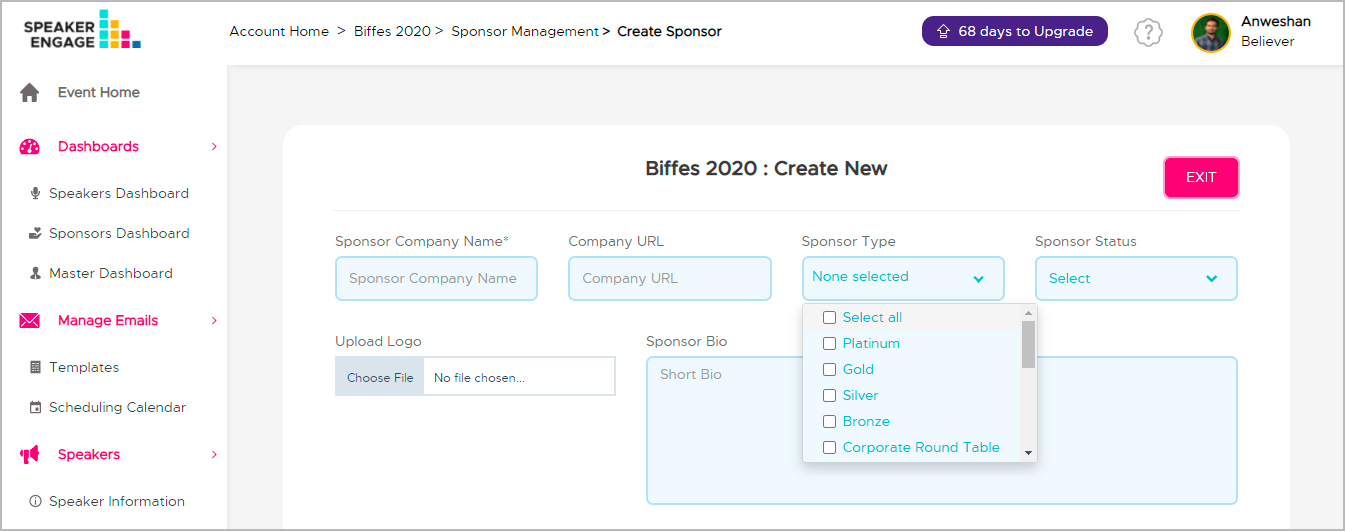How can I ask for missing information from sponsors?
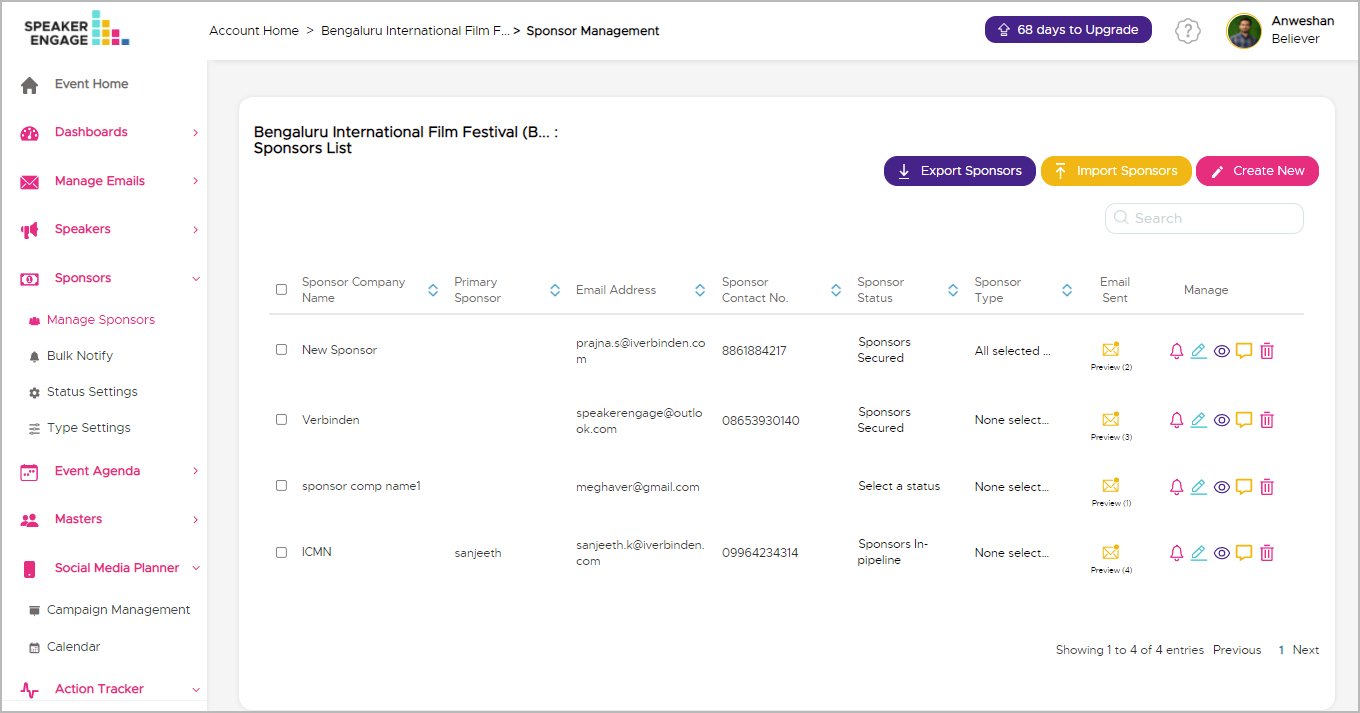
Step 1: Click on the 'Request' icon against the speaker names in the ‘Manage Sponsors’ section.
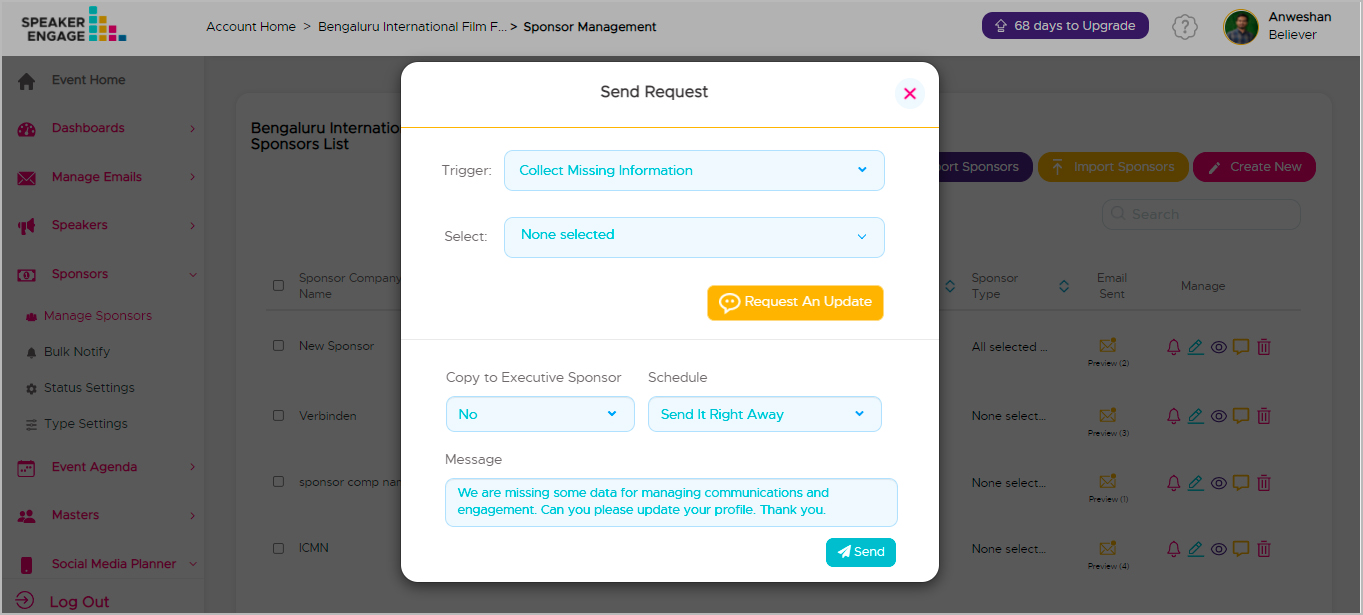
Step 3: You can send the request right away or schedule it to be sent later. This triggers an email to the sponsor with the message and a link for them to update the information. Once they update the information, it is automatically saved to their record.